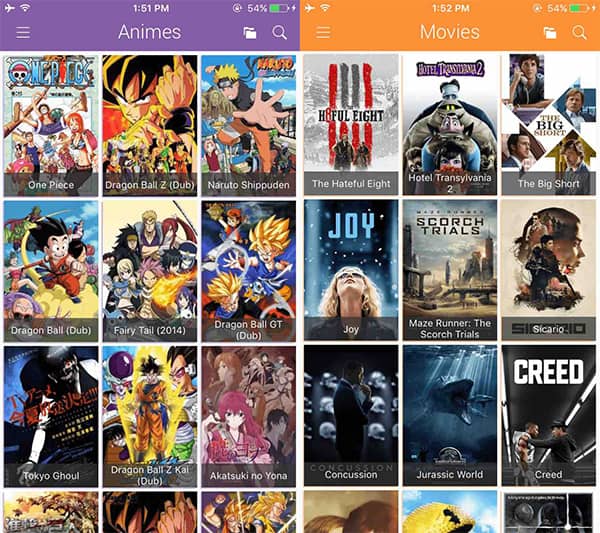Cinema Box HD supports Chromecast by default so you can easily cast Cinema Box to Chromecast to view HD videos on TV. We will help you setup Chromecast with Cinema Box in this guide using a few simple steps.
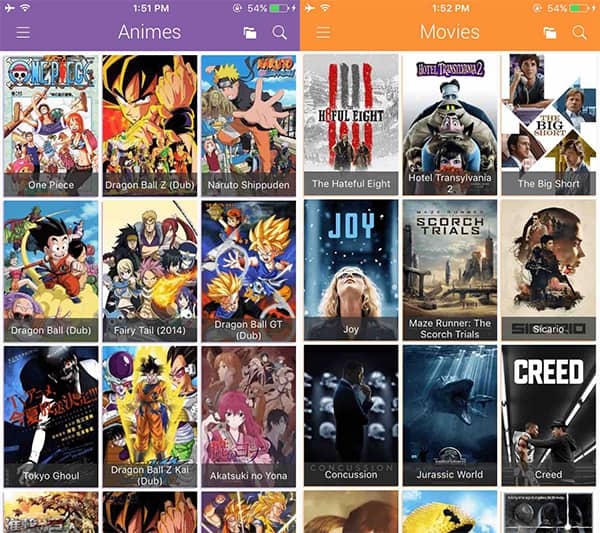
When you can stream HD movies to TV, the life seems different all of a sudden. You don’t care about getting back home on time for the primetime TV show since you know you can watch the show in HD quality whenever you get back home.
What is Chromecast?
Chromecast is a streaming device that you connect to your TV through HDMI port. Once connected, it can cast HD videos from Chrome Browser and Android applications to a TV.
Chromecast works with a number of devices including Android phones, Android tablets, iPhone, iPad, MAC, Windows PC/laptop, and Chromebook without even downloading google play store app
With Chromecast capabilities, you can stream your videos from Cinema Box to any screen with casting support without using a wire. You will enable this feature from your mobile device, and the video will start streaming to your TV with the same high definition quality that you get when you buy premium content.
It’s time you learn how to watch free HD videos on your TV by setting up cast Cinema Box HD to Chromecast.
How to cast Cinema Box to Chromecast
Now it’s time for the tutorial. I know you are impatient but don’t worry as this will take only two minutes.
That’s true. Only two minutes left before you can immerse yourself into HD experience on the large screen of your TV.

Follow the steps below.
- Download Cinema Box HD from this link.
- Once you have downloaded the file, move it to mobile using a USB cable.
- If you don’t have a PC, open the download link using your mobile device and download the file straight to phone.
- Enable installation from untrusted sources. See the image below.
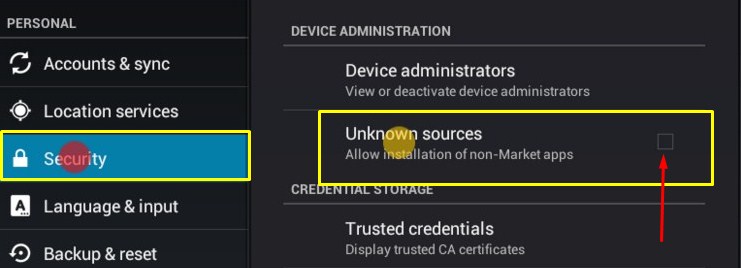
- Install the app using the file you downloaded earlier.
- Run the app and play a video in it. Play any video from the homepage for now.
- You will see a ‘cast’ icon in the top right corner of the video. For details, see the picture below.

- Click this icon and choose Chromecast when asked for options.
- Your mobile will start to cast Cinema Box to Chromecast.
Something went wrong – Now what? Read FAQ
Was there anything difficult about it? I’m sure this method was easy, and no one is going to have any trouble to cast from Cinema Box HD to Google cast. But for some reason, if you need assistance, read the frequently asked questions below for the answer to the problems.
Q: I can’t download Cinema Box HD using the link?
A: The link might be down if you can’t access it for some reason. Please leave a comment below and we will update the link.
Q: I can’t connect my mobile with a PC
A: If this is you, download the file directly on the mobile. Sometimes you can’t establish a connection between your phone and a computer due to faulty USB cable, dirty ports, or corrupt USB drivers.
Q: Why video doesn’t play in Cinema Box?
A: Check your internet connection. Cinema Box HD works without errors or lags. If the video isn’t playing for you, there could be something wrong with your internet connection.
Q: Why Cinema Box can’t detect my Chromecast?
A: If you can’t find cast device after clicking the ‘cast’ icon in Cinema Box, you need to make sure that your cast device is switched on and has power.You can’t cast Cinema Box to Chromecast if the hardware isn’t powered.
If this method doesn’t work even though the device is powered, there might be something wrong with your cast device. It might be time to change it. New Google cast devices have more features, and they provide better video rate as well. Try one of those and you will love how it works seamlessly with your favorite apps.